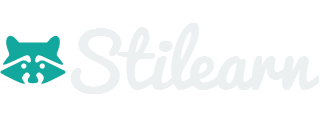Welcome to Stilearn 2.0
List Group
List groups are a flexible and powerful component for displaying not only simple lists of elements, but complex ones with custom content.
The most basic list group is simply an unordered list with list items, and the proper classes. Build upon it with the options that follow, or your own CSS
Add the badges component to any list group item and it will automatically be positioned on the right.
- 14Hover on Badge and drag it
- 8Dapibus ac facilisis in
- 32Morbi leo risus
- 2Porta ac consectetur ac
- 9Vestibulum at eros
- 11Consectetur adipisicing
NOTE: Adding sortable support via attribute data-toggle="sortable-list". Refer to the demo to see this in action.
<ul class="list-group">
<li class="list-group-item">
<span class="badge">14</span>
Cras justo odio
</li>
<li class="list-group-item">
<span class="badge badge-primary">8</span>
Dapibus ac facilisis in
</li>
<li class="list-group-item">
<span class="badge badge-success">32</span>
Morbi leo risus
</li>
<li class="list-group-item">
<span class="badge badge-info">2</span>
Porta ac consectetur ac
</li>
<li class="list-group-item">
<span class="badge badge-warning">9</span>
Vestibulum at eros
</li>
<li class="list-group-item">
<span class="badge badge-danger">11</span>
Consectetur adipisicing
</li>
</ul>Linked items
Linkify list group items by using anchor tags instead of list items (that also means a parent <div> instead of an <ul>). No need for individual parents around each element.
<div class="list-group">
<a href="#" class="list-group-item">
<span class="badge">14</span>
Cras justo odio
</a>
<a href="#" class="list-group-item">
<span class="badge badge-primary">8</span>
Dapibus ac facilisis in
</a>
<a href="#" class="list-group-item active">
<span class="badge badge-success">32</span>
Morbi leo risus
</a>
<a href="#" class="list-group-item">
<span class="badge badge-info">2</span>
Porta ac consectetur ac
</a>
<a href="#" class="list-group-item">
<span class="badge badge-warning">9</span>
Vestibulum at eros
</a>
<a href="#" class="list-group-item">
<span class="badge badge-danger">11</span>
Consectetur adipisicing
</a>
</div>Simple custom content
List group item heading
Donec id elit non mi porta gravida at eget metus. Maecenas sed diam eget risus varius blandit.
List group item heading
Donec id elit non mi porta gravida at eget metus. Maecenas sed diam eget risus varius blandit.
List group item heading
Donec id elit non mi porta gravida at eget metus. Maecenas sed diam eget risus varius blandit.
<div class="list-group">
<a href="#" class="list-group-item active">
<h4 class="list-group-item-heading">List group item heading</h4>
<p class="list-group-item-text">...</p>
</a>
</div>